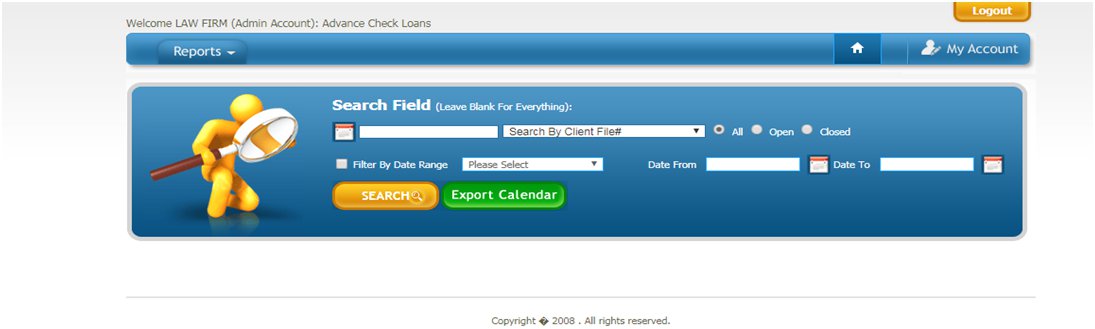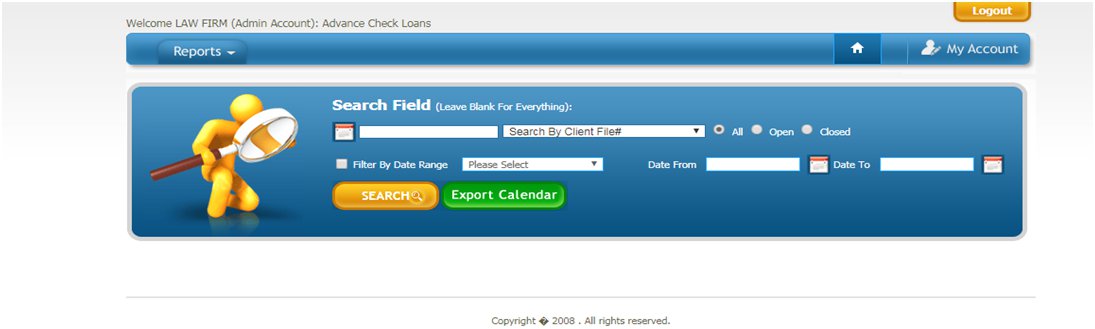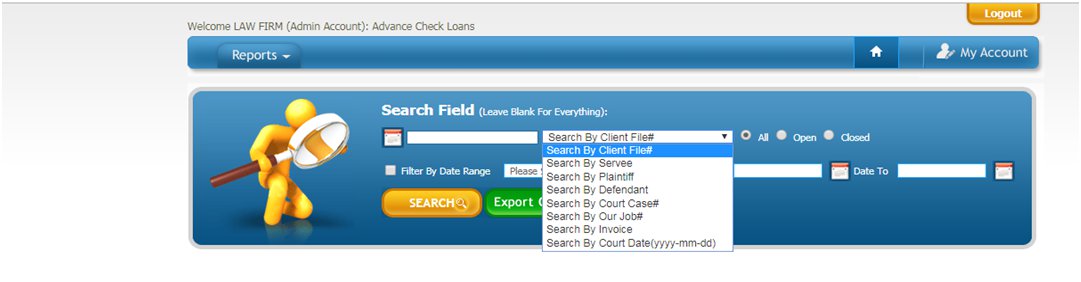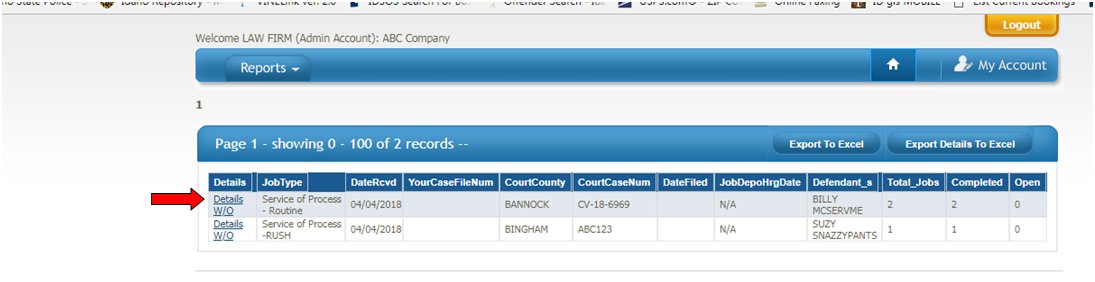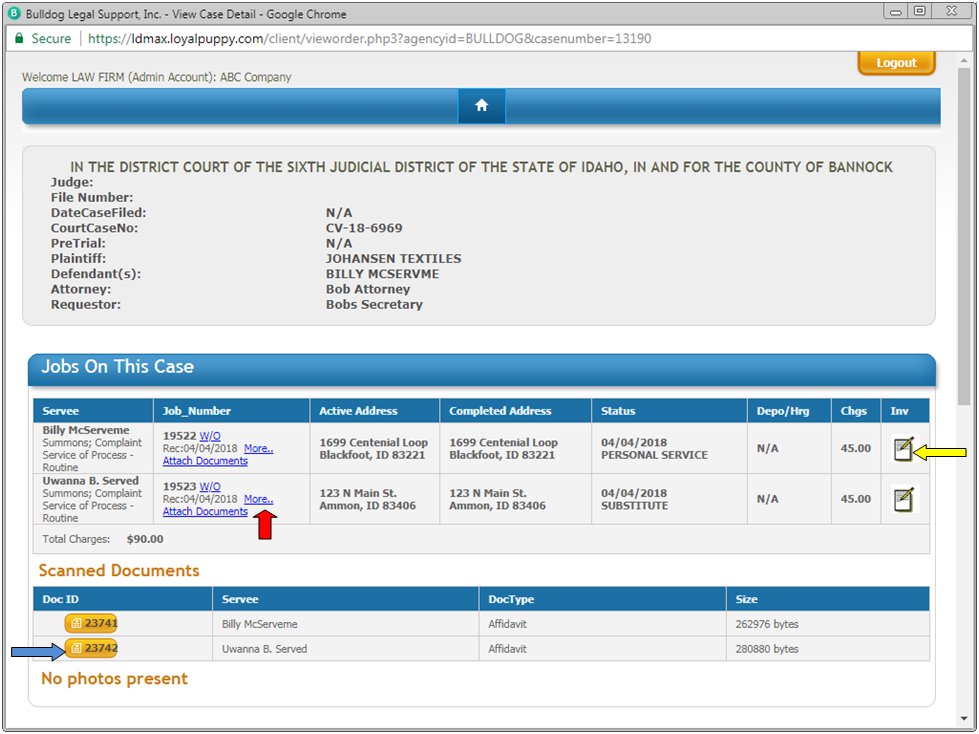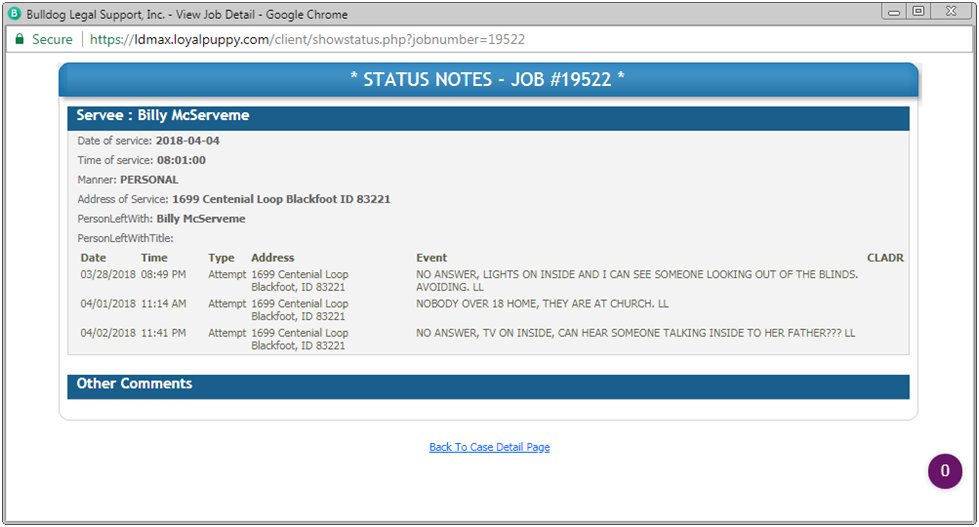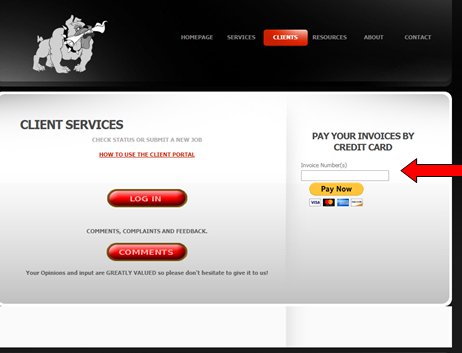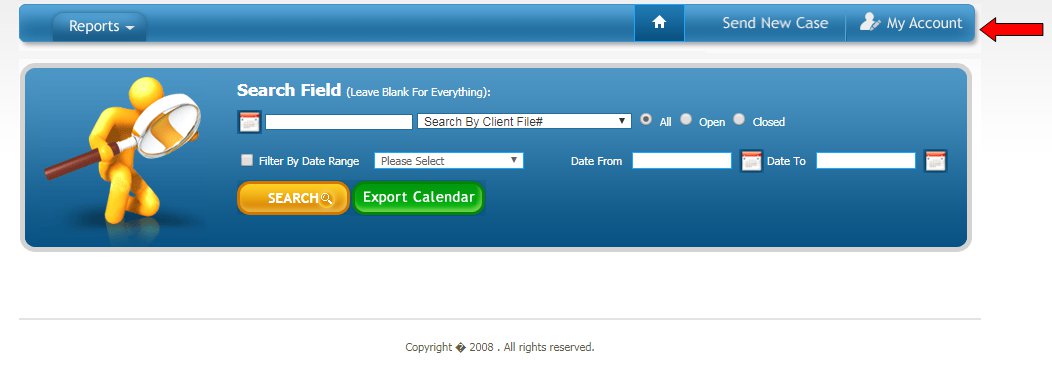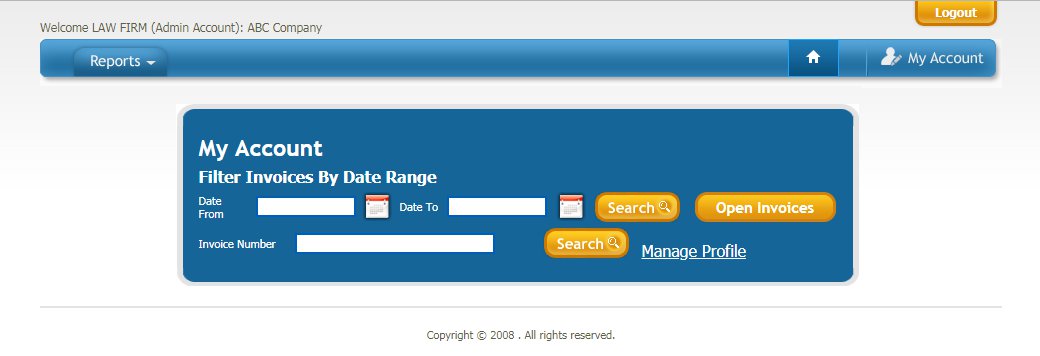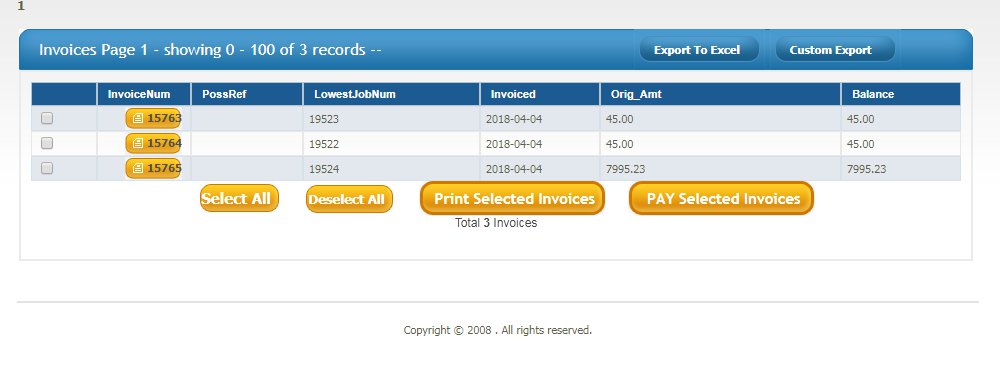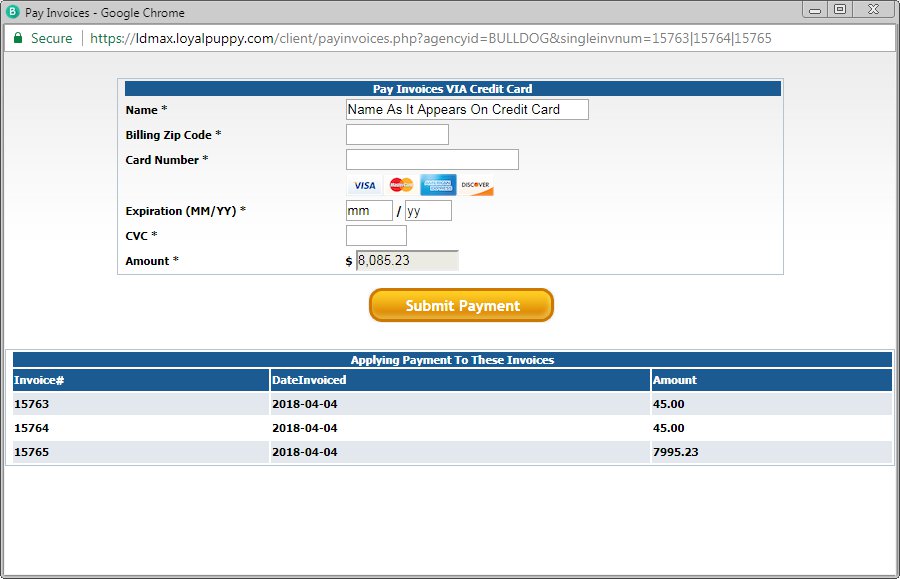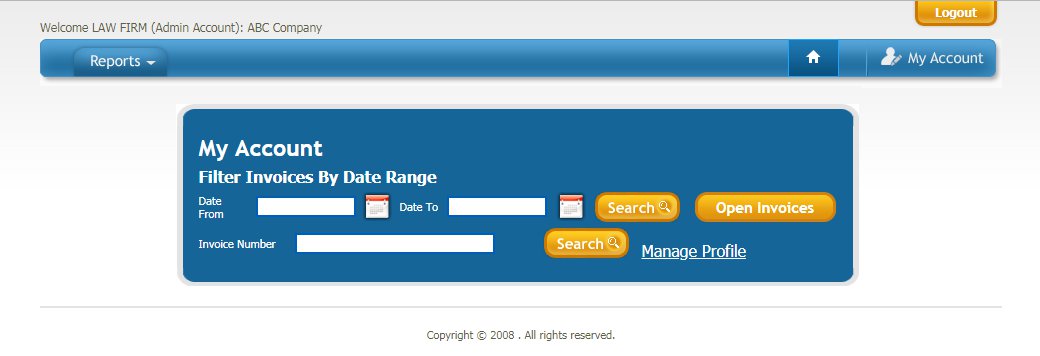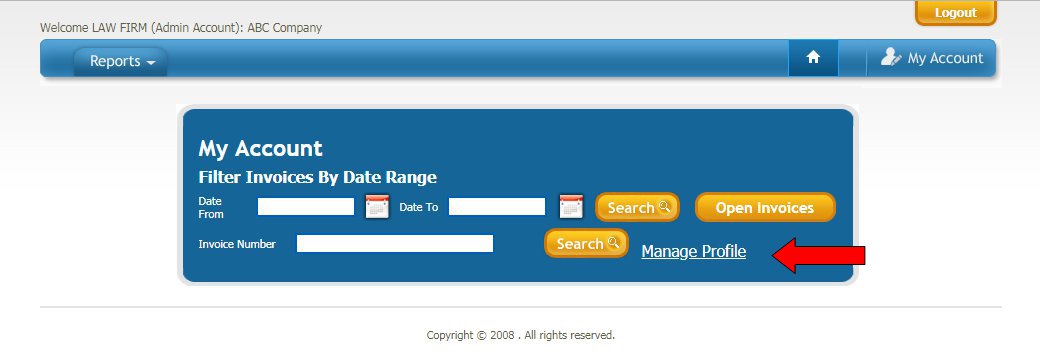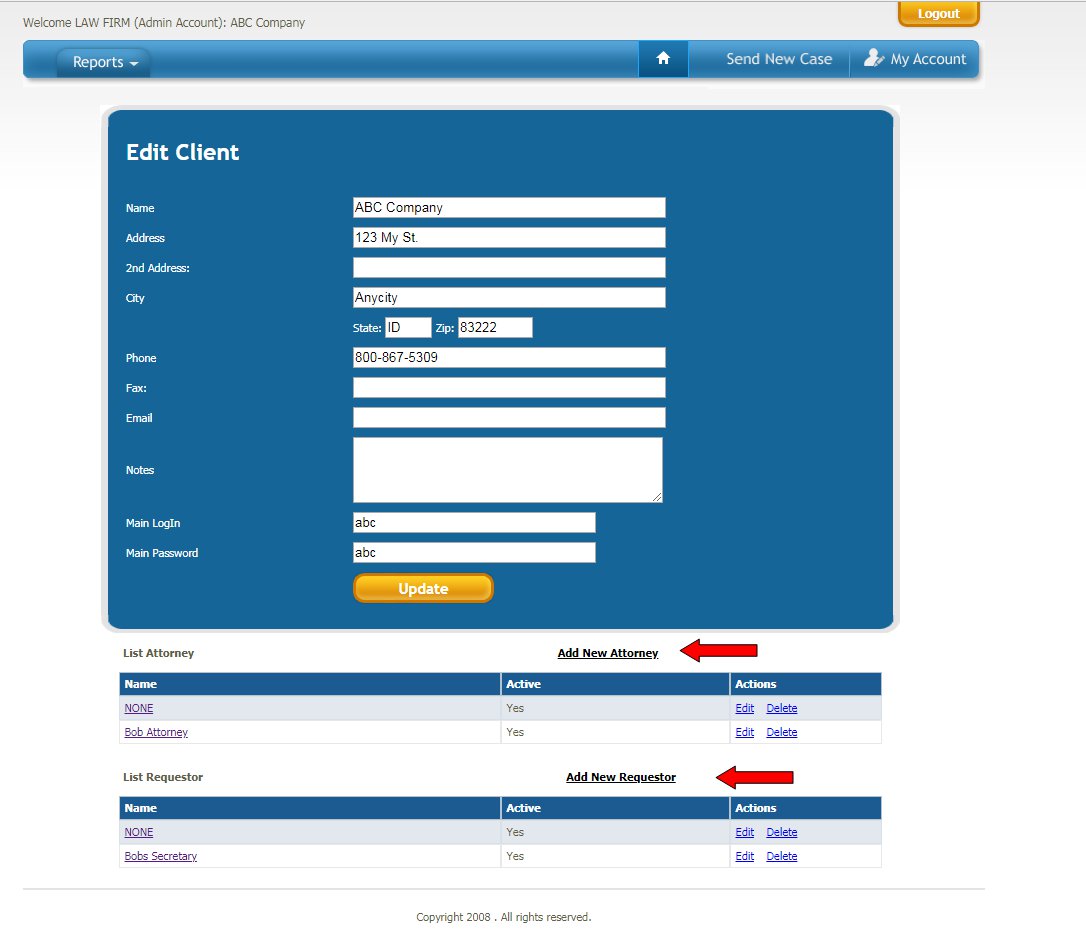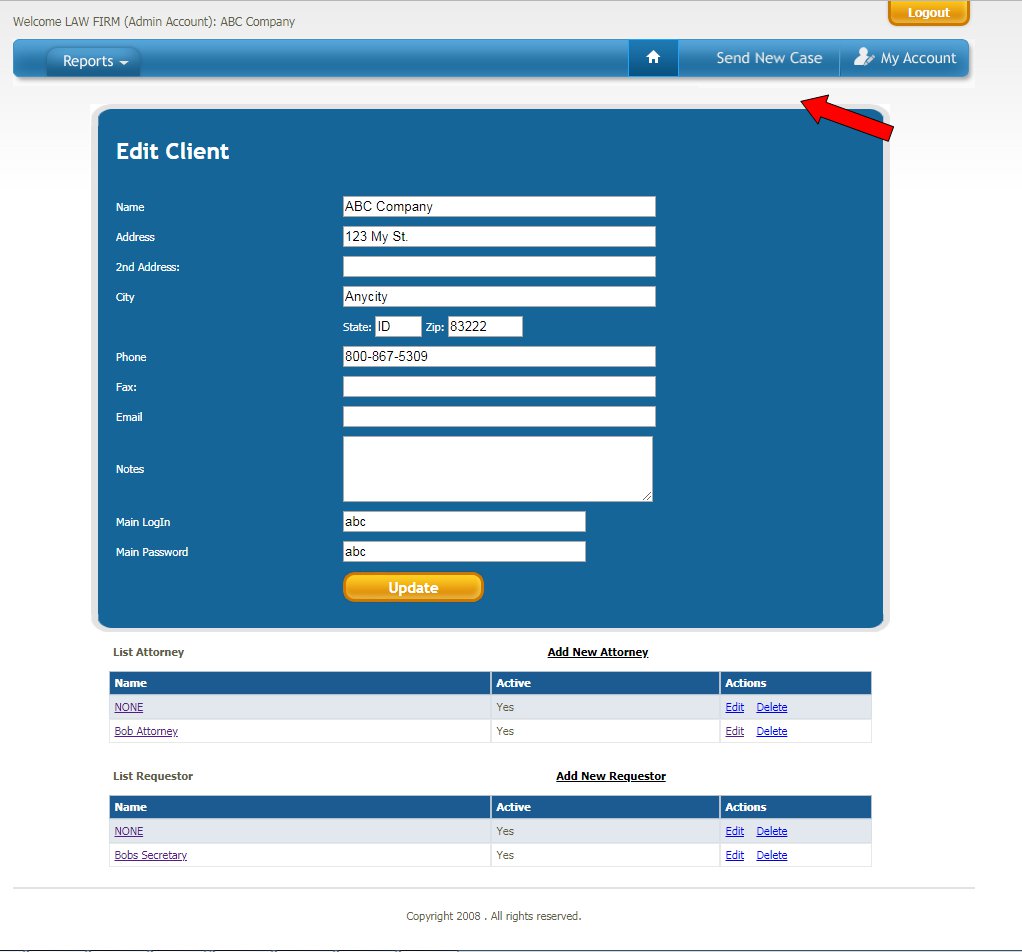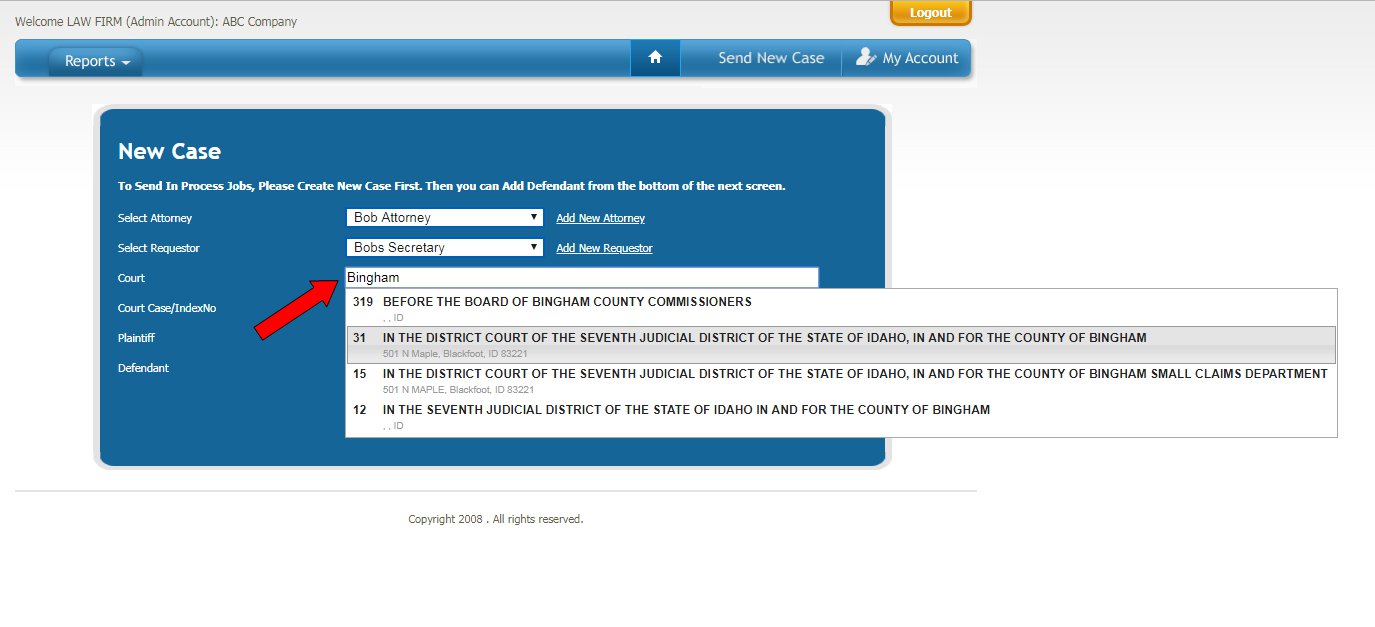BULLDOG
LEGAL SUPPORT Client Portal HOME
After logging
in you will land on this home page. From this page you have several searching
options. If you click “SEARCH” while leaving the search field empty it will
produce all cases for your company.
Managing your account
Paying invoices via credit card
Adding New Cases
Seeing Invoice
Seeing Affidavit
Seeing Scanned Doc's
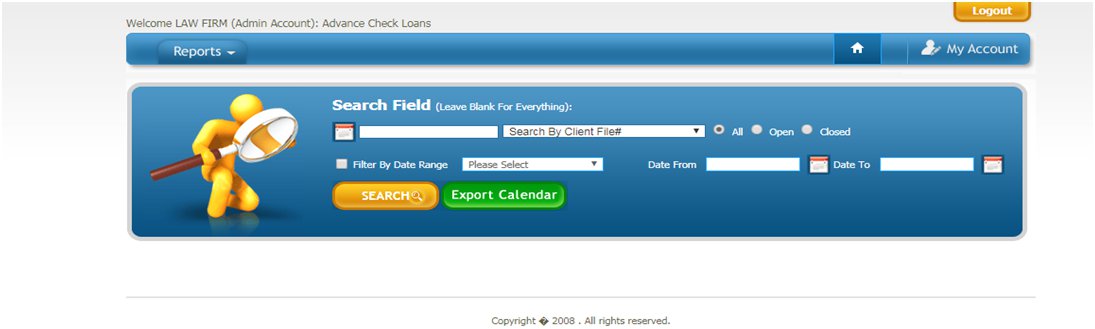
You may also use the drop down menu and select a search
criteria, name, case number etc
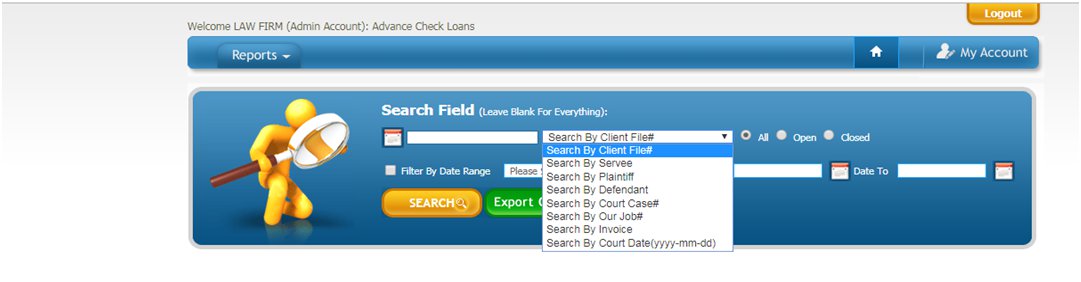
Once you have chosen your search protocol you will come to a
screen such as this one below. This screen shows the basic case information.
Click on “Detail” to get more details about this case.
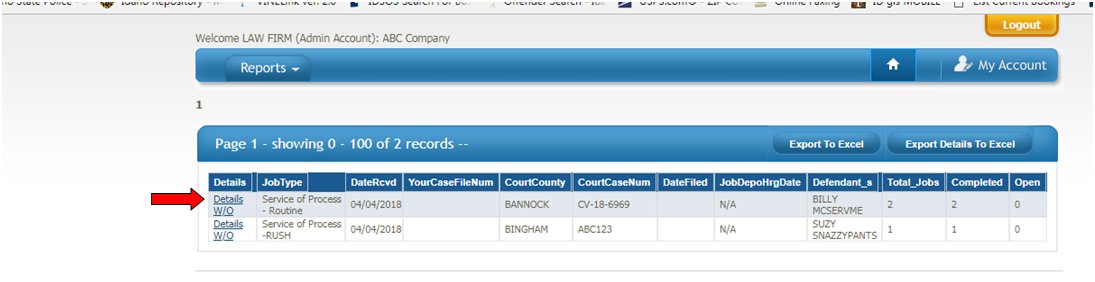
This screen shows all jobs on this
case. From here you can view more details such as attempt info and pictures by
clicking on “More” under the job
number field.
You may also view the invoice by clicking on the invoice icon to the right of the screen or the
affidavit by clicking on the scanned documents below.

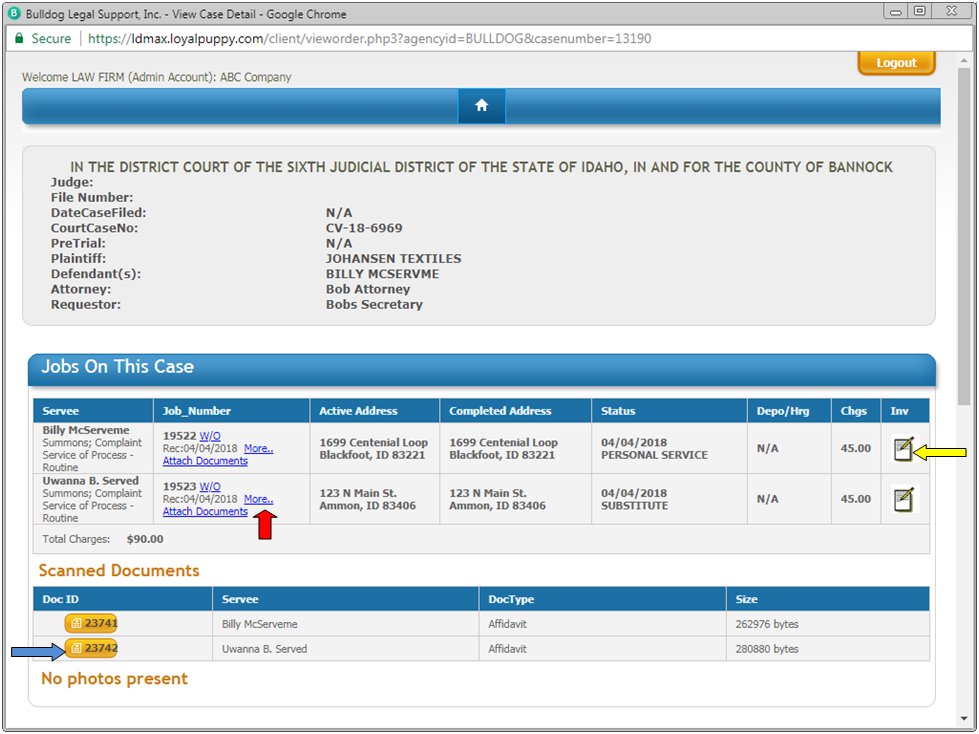



More Info
Affidavit and or scanned documents
After clicking on “More” you
will find this page where you will see attempts and notes entered by
the
server.
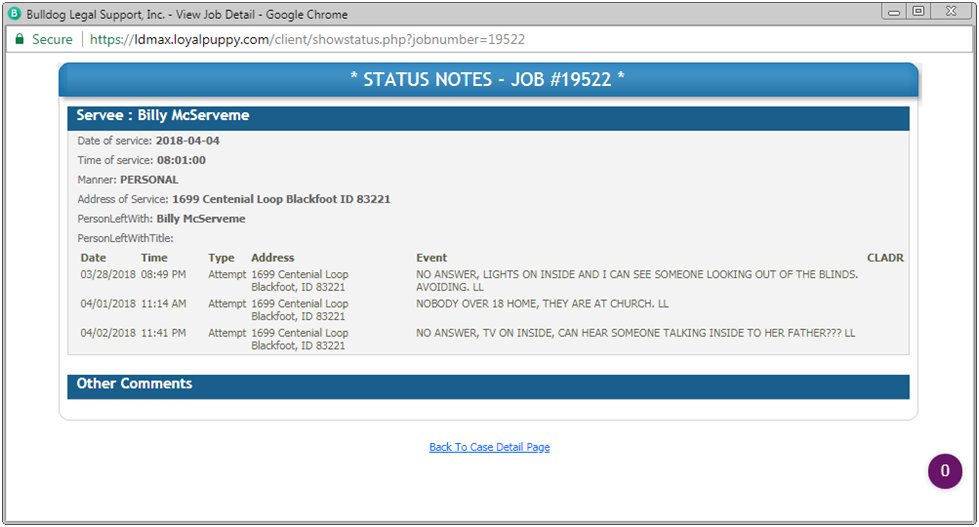

PAYING INVOICES
There are a few ways to pay your invoices via credit / debit card.
You can always call our office and provide the information over the
phone if this works better for you or choos one of the following
methods.
Method 1
go to our clients page. and to the right of the screen you will see the PayPal interface. Just enter your invoice number(s) and click "Pay Now".
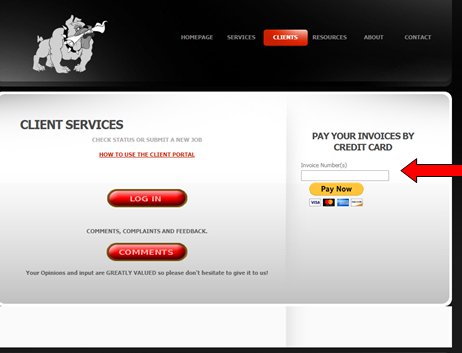
If you have multiple invoices to pay, you may want to choose method 2
1. Log in to your account on our website and from the home screen you will want to click "My Account"
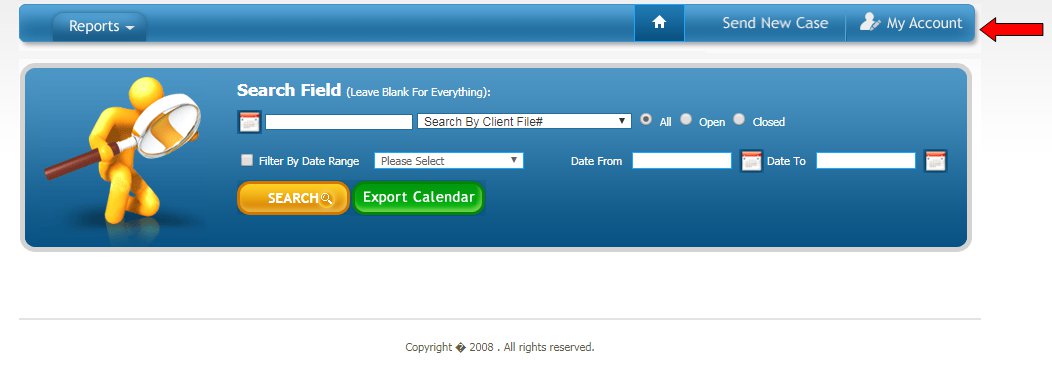
Selecting "My Account" will land you here.
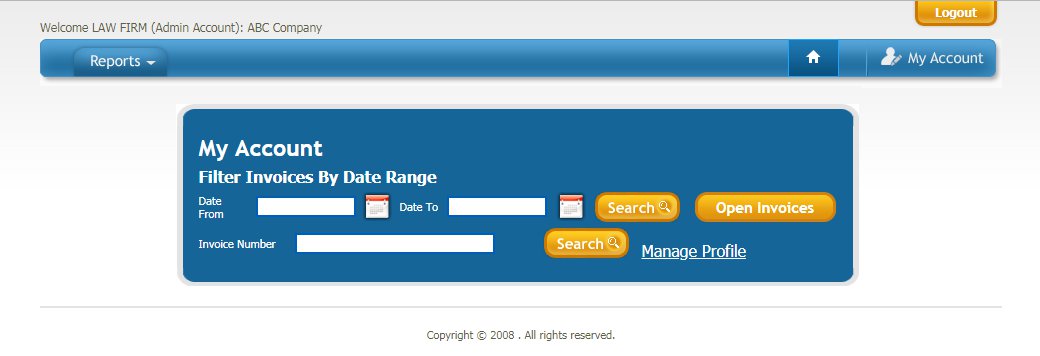
2. By clicking on Open Invoices on the right it will shows all open invoices for your firm.
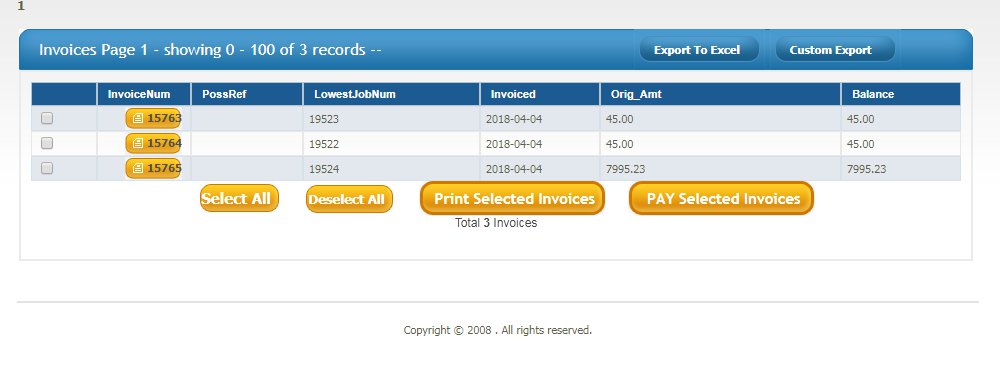
3. Select the invoices you wish to pay and click "Pay Selected Invoices".
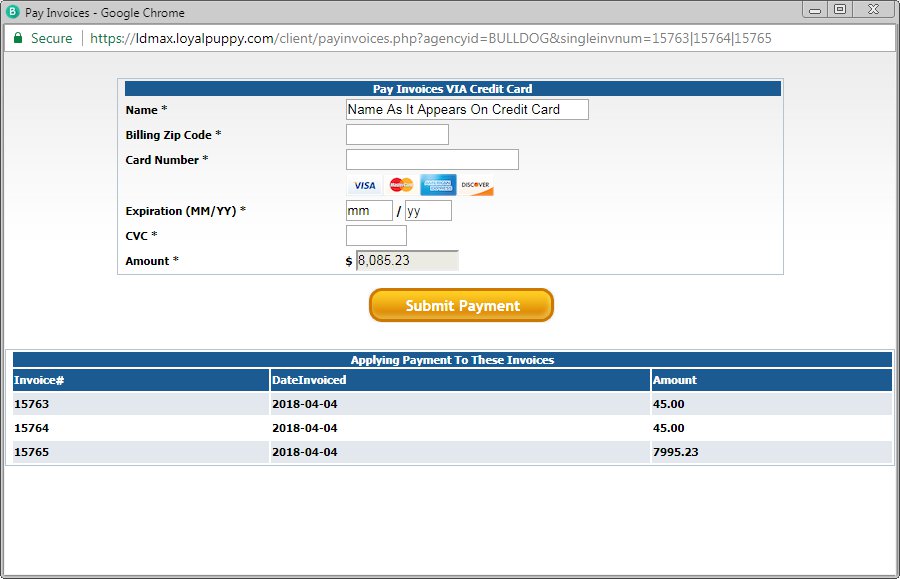
after submitting you will be redirected and your payment is
finished.
Top
Home
Account Management
Once you are logged in to your account click on "My Account" to the right. and then click "Manage Profile"
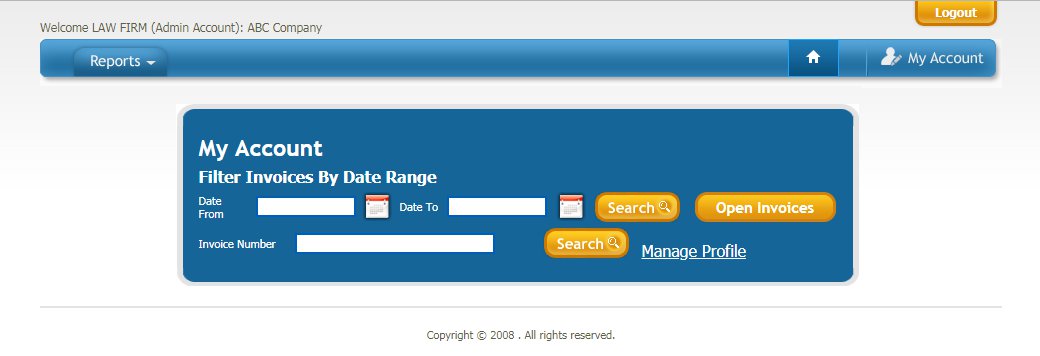
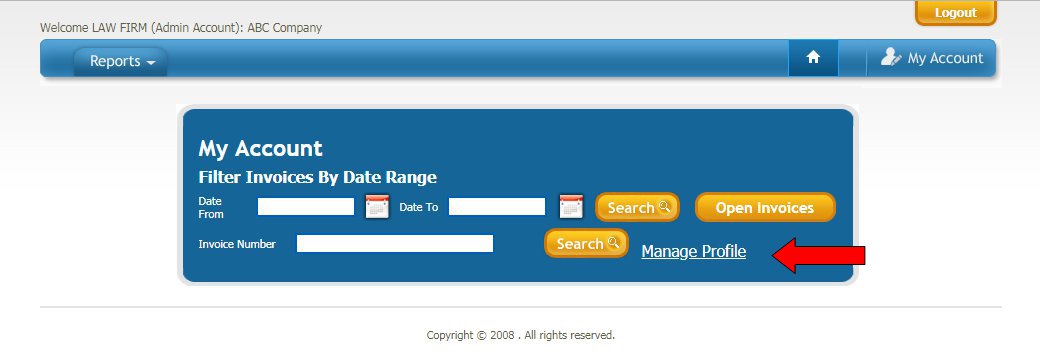
From this screen you will be able to
change username and password
add or edit attorney / secretary info
change your address /phone /email etc.
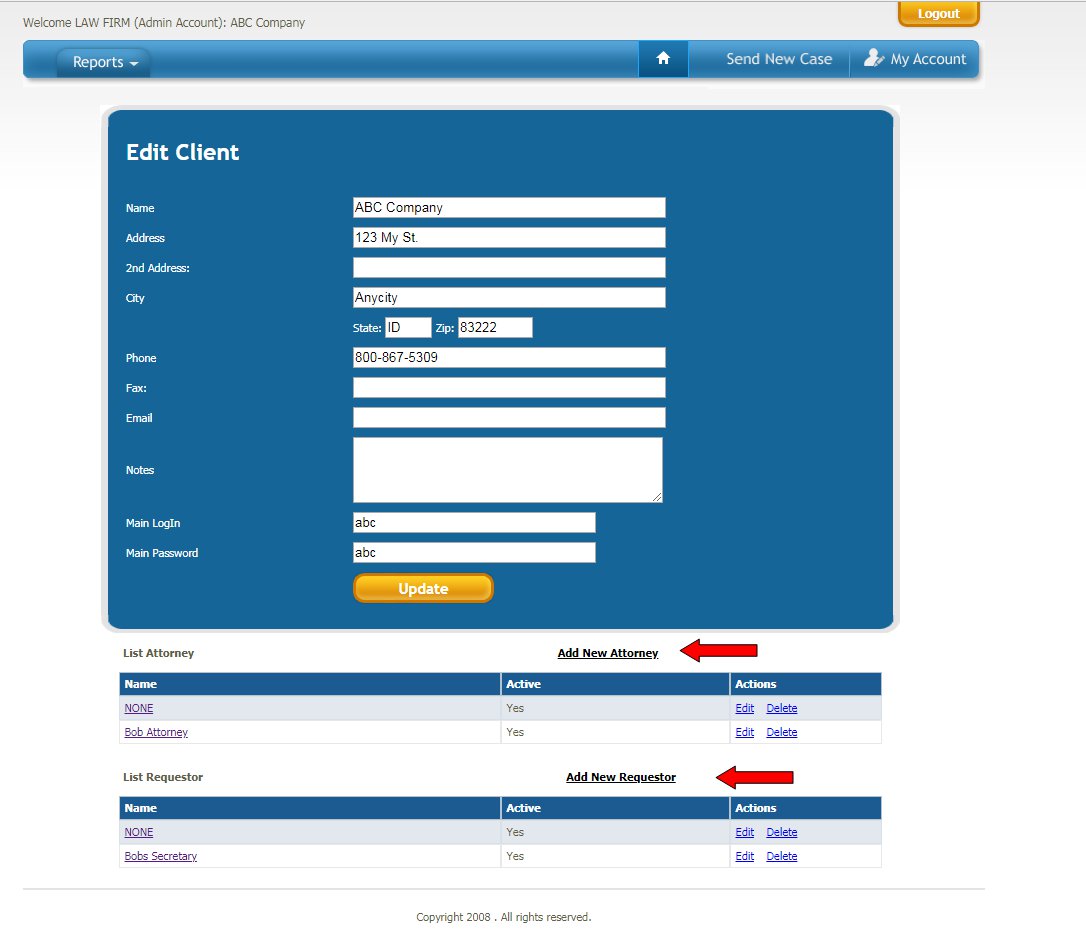
Top
Home
ADDING NEW CASES
You can also add a new case from your account management area. Most of
you are used to using our other interface for uploading cases, you can
use whichever one you want.
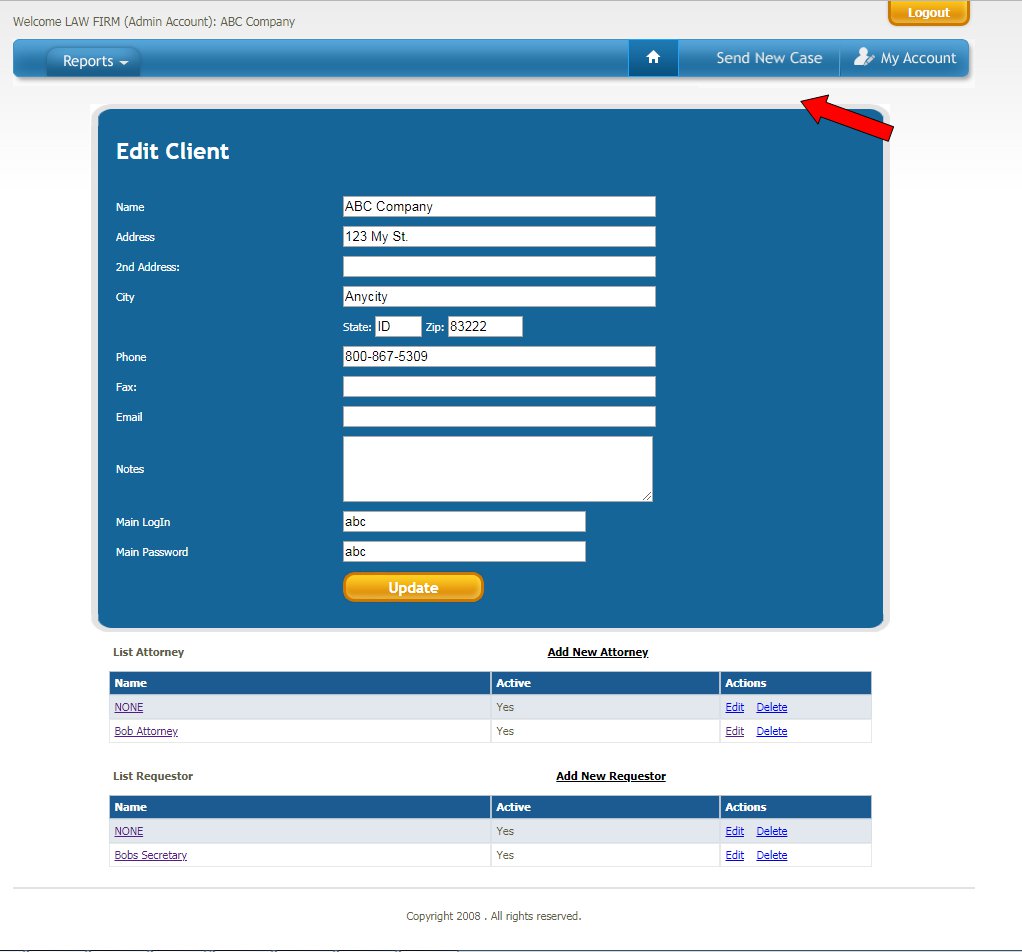
After clicking on Send New Case, just start entering the info of the
case. In the court field if you enter the County name or part of the
Court heading it will give you a list of applicable Courts as
seen below
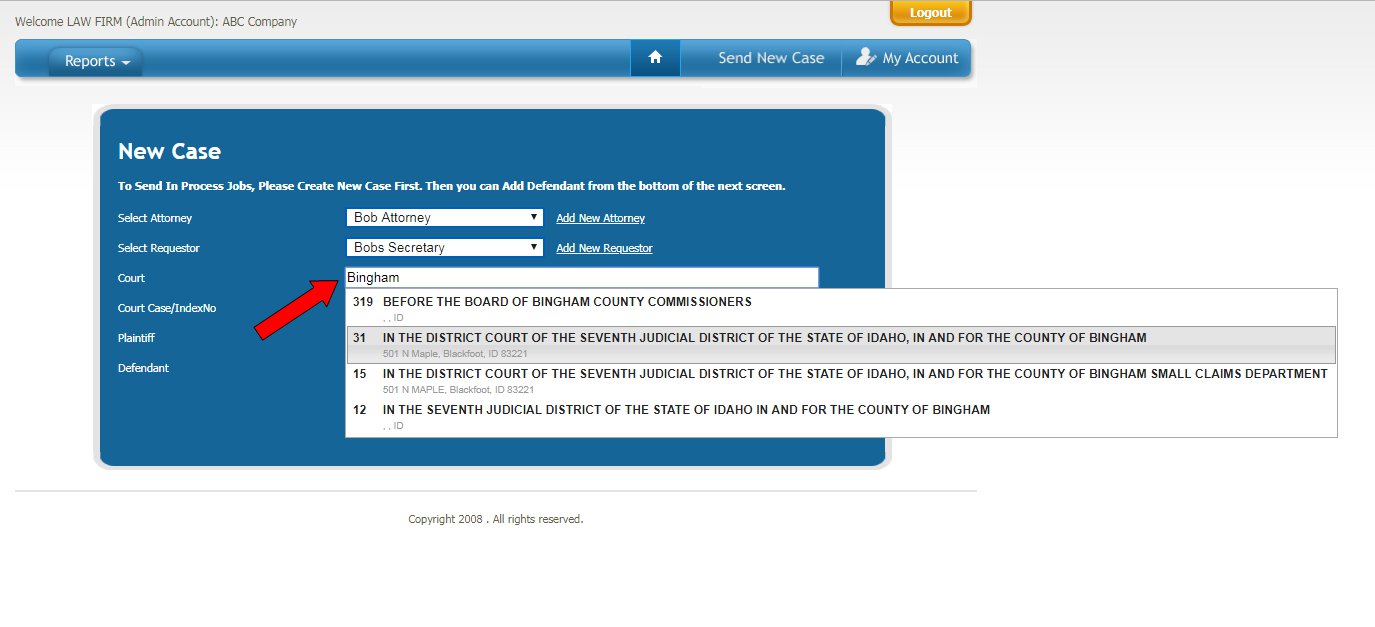
After entering the case info, submit the case and we will do the rest. As always if you need help please feel free to call.
HOME
TOP